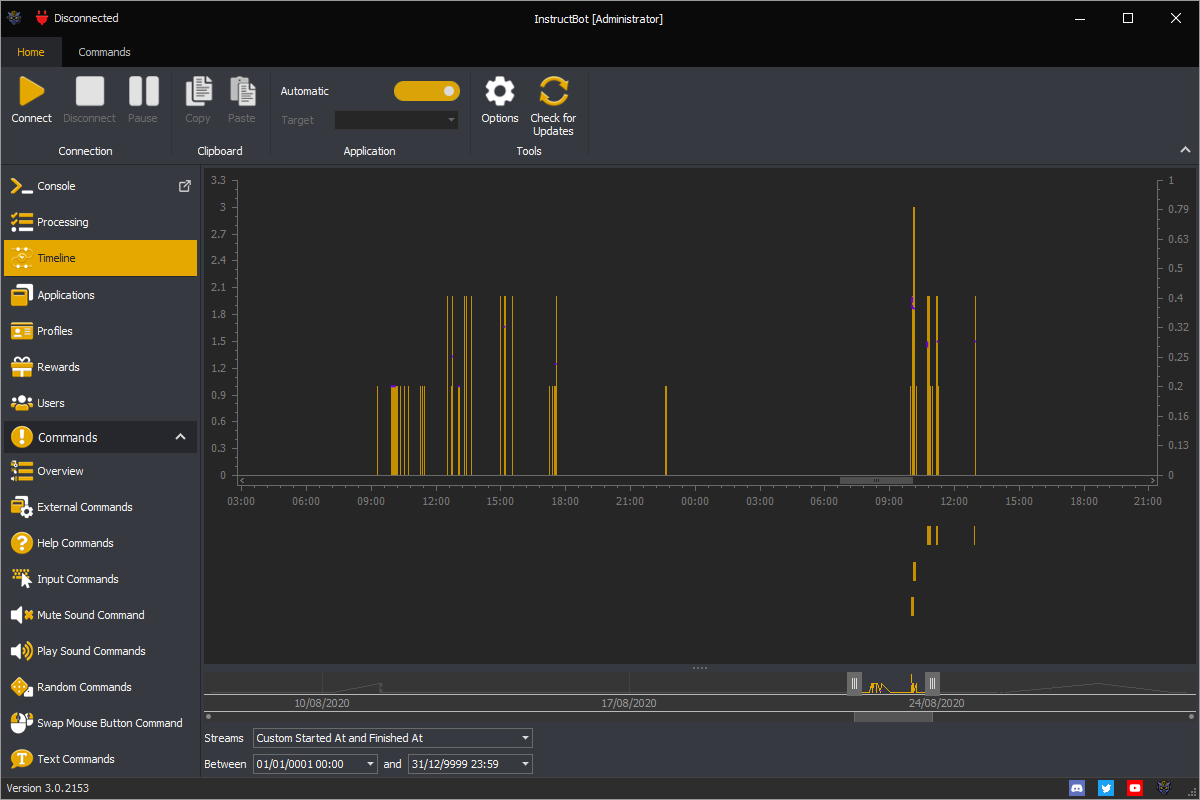Release Version 3.0
Version 3.0 of InstructBot comes with a bunch of new features an overview of which is listed below. For a more in depth look into the changes please see the support pages.
Applications
Applications allow you to define settings and profiles used per application. For example you can have different mouse configuration and target windows per application. This allows you to switch between games quickly without needing to re-target InstructBot.
As well as allowing you to define multiple applications InstructBot will try and update the application it targets automatically (if configured to do so), so you don't need to change anything as the active window changes.
To see more about active application targeting, see here.
Commands
Types
There are two new command types: External Command and Text Command.
External Command
Allows you to trigger a third party application with InstructBot passing it the required arguments.
Text Command
Allows you to output text into chat.
Enhancements
In general most commands have been enhanced with the following options.
Cooldowns
The ability to set a global cooldown and / or user cooldown. For more information on cooldown see here.
Help
The ability to configure the help command the command appears within it. You can see more information on the help command in each command type.
Queue
The queue the command is executed within. For more information on queues see here.
Sound Effects
The play sound commands to play at the start or end of the command.
Help Command
The help command replaces the help options from version 2 of InstructBot. It allows you to output text on how commands can be triggered.
Input Command
The renamed action commands have the common improvements to commands, a revised way of updating an absolute mouse movement command and a new repeat action.
Swap Mouse Button Command
The swap mouse button command have the common improvements to commands and a new pulsing effect which will trigger the mouse swap on and off when enabled.
Timeout Command
The timeout commands have been merged into one command from version 2 but allowing multiple duration. It also allows more fine grade control upon whom is timed out.
Console
The console screen shows you chat, activities and users. It will also show when commands are run and any warning which occur as InstructBot runs them.
You can configure it to highlight certain users, or users groups (moderators or VIPs).
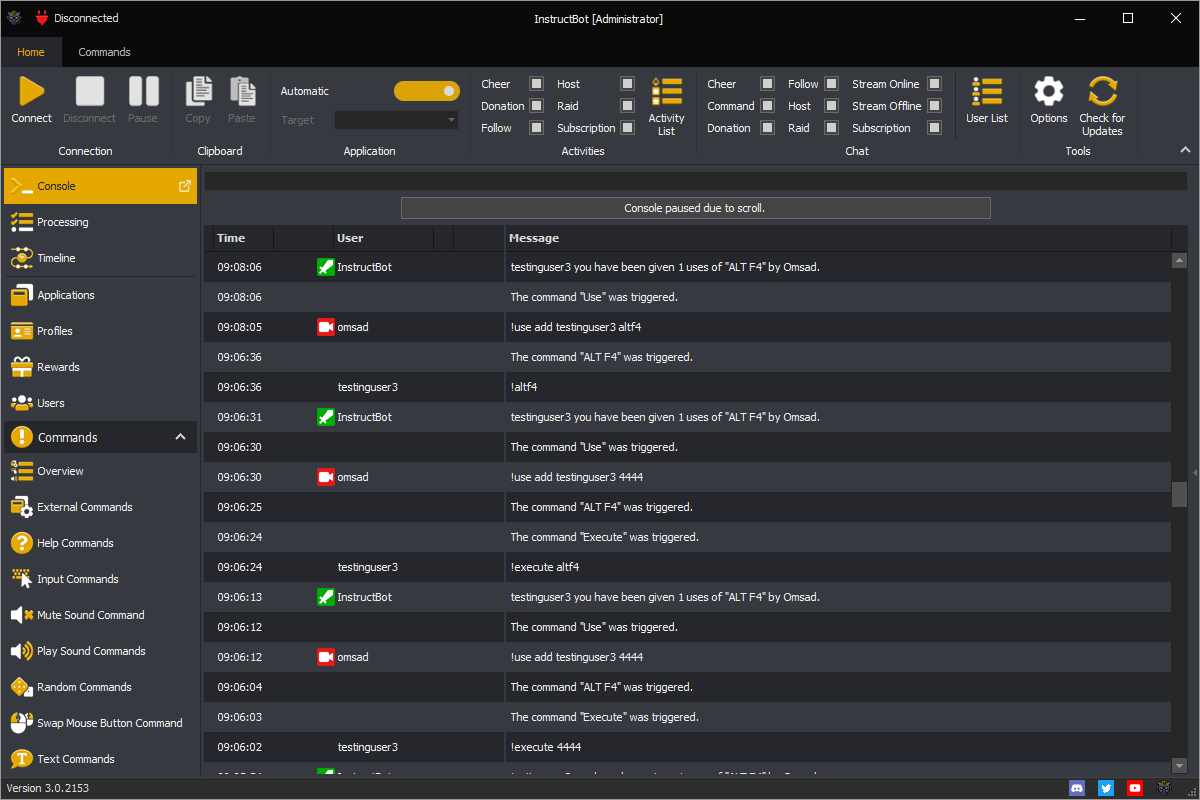
Notifications
There have been updates to the notifications InstructBot sends as it runs allowing you more fine control of what InstructBot sends into chat. To see more about configuring the notification see here.
Processing
The processing screen replaces the commands window. You can see the list of commands which are queued, existing or completed. Quickly see whom triggered it, where is came from and if the user paid for it using bits, points, etc...
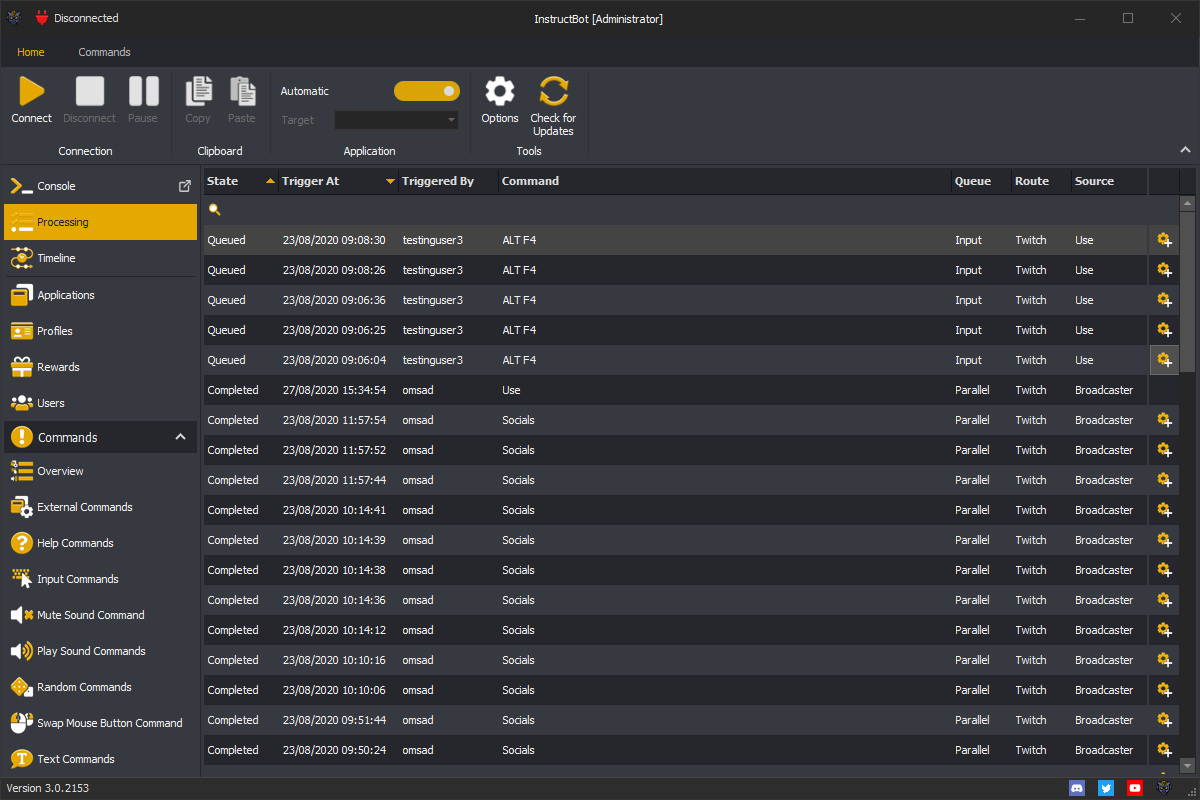
Rewards
Accumulator
The accumulator screen allows you to reward chat for cheers or donations which don't trigger commands. When a total you decide is reached the accumulator is triggered distributing uses of commands.
To see more about configuring the accumulator see here.
Discounts
The discount screen allows you to set a global and / or tier based discount for command. When discounts are enabled the prices in the help command will be adjusted for the type of user triggering the command.
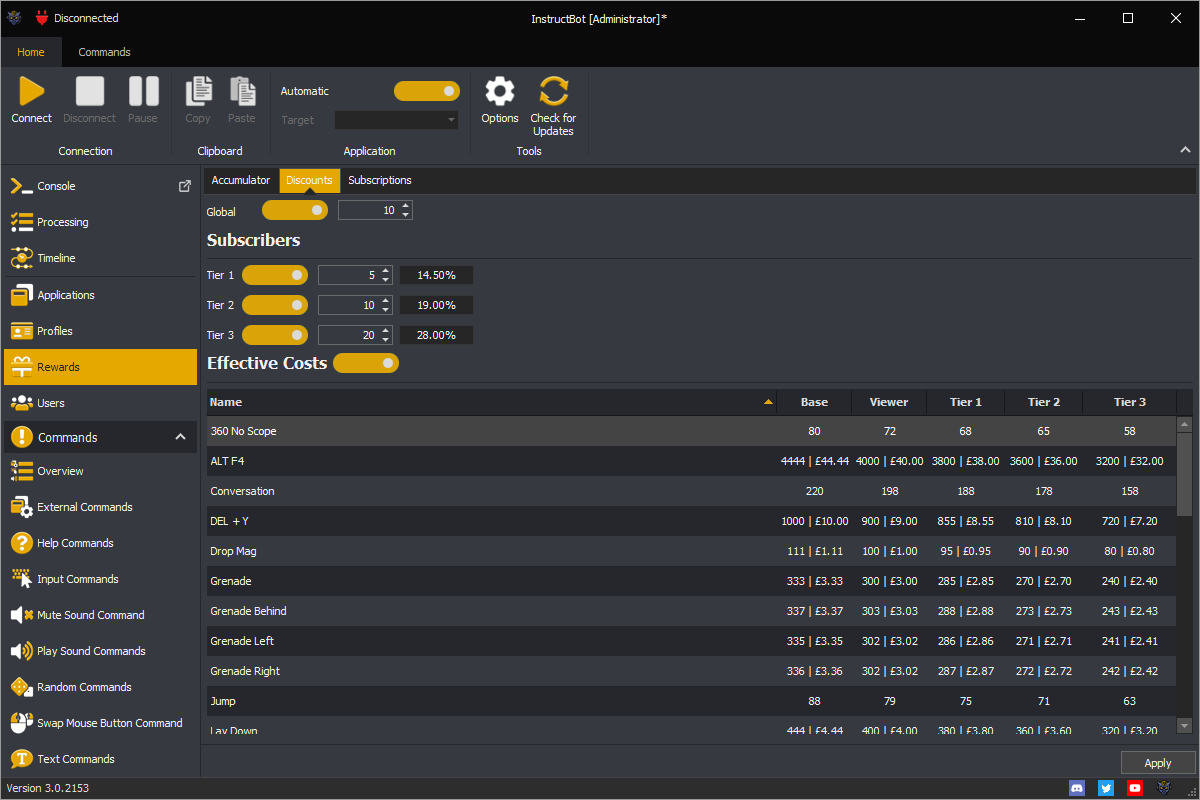
To see more about configuring the discounts see here.
Subscriptions
The subscriptions screen allows you to reward chat for each subscription which occurs. Depending upon the tier you can gift different commands to the triggering user and / or other users in chat.
To see more about c
Profiles
Profiles are used to organise commands into groups, which can be enabled and disable easily or allow you different command sets for different applications. To see more about profiles see here.
Timeline
onfiguring the subscriptions see here.
The timeline screen shows you statistic of the selected period. From average viewer count, active viewer count, to how the commands run relate to the interaction within your stream.
Currently limited in scope, as more data is collected I hope to be able to make suggestions about command costs which will increase interaction based upon anonymous usage statistics of streamer of similar size.