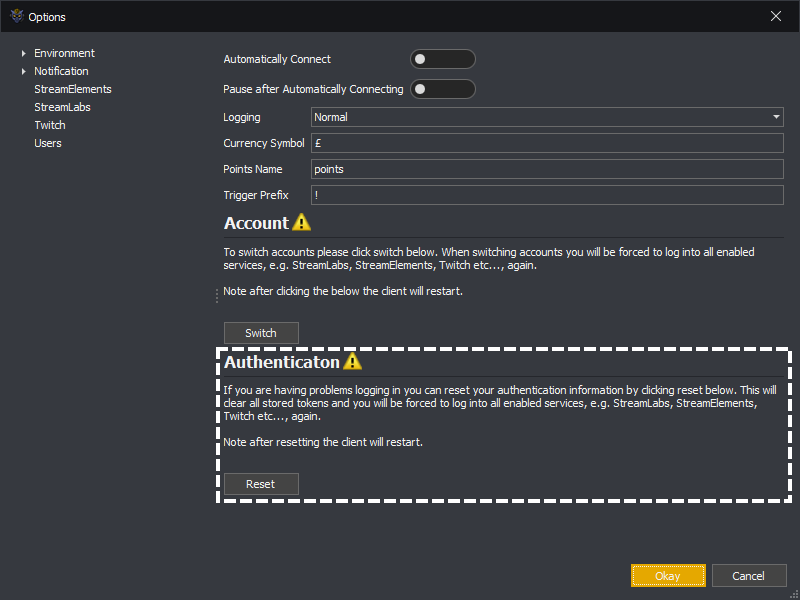Below are general options controlling how InstructBot functions.
If you want InstructBot to start automatically when you launch the application you can toggle automatically connect on.
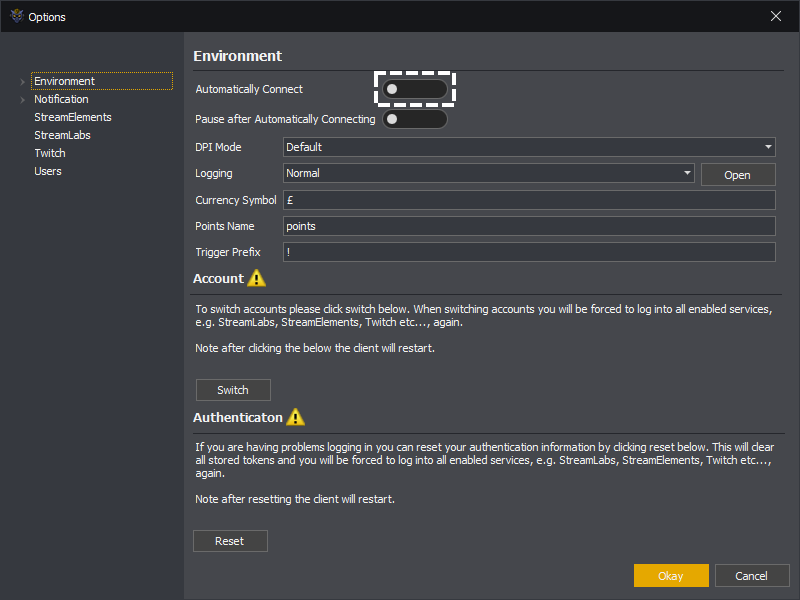
If you have automatic connection toggled on but don't want InstructBot to immediately start responding to trigger events (e.g. cheers, donations, messages etc...) you can toggle on "Pause after Automatically Connecting".
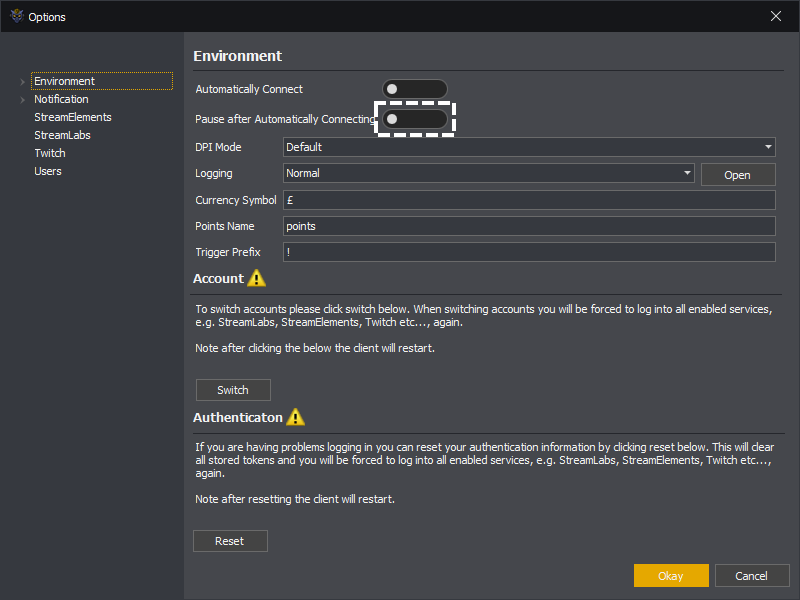
If this is toggled on InstructBot will connect in the paused state and you must unpause before anything will trigger.
DPI mode controls how Windows scales the InstructBot user interface.
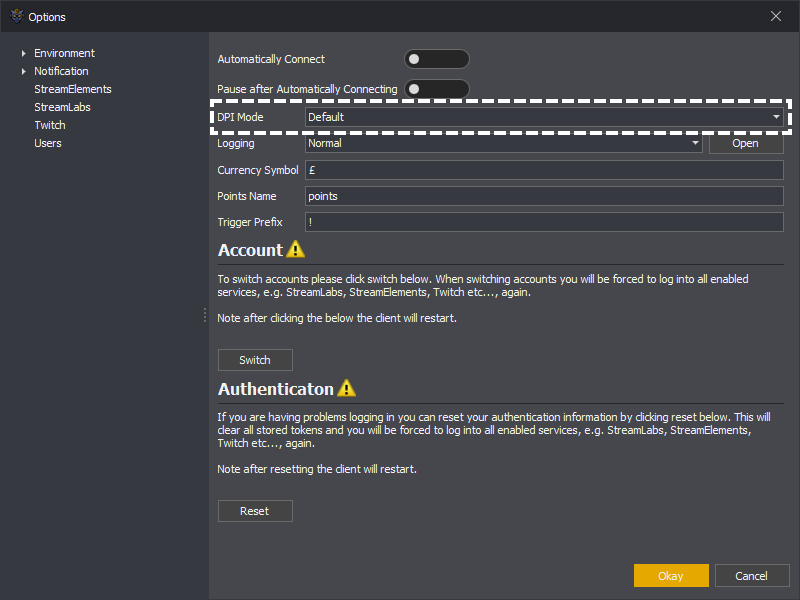
Default: On most versions of Windows this will be Per Monitor
None: Windows will not scale the user interface.
System: Windows will be scale the user interface using the setting of the primary monitor.
Per Monitor: Windows will scale the user interface differently depending upon which monitor it is on.
Note: Sometime Per Monitor scaling can produce incorrect results in the user interface. If parts of the user interface appear to be wrong you may wish to switch the scaling to System or None.
InstructBot will need to be restarted for changed DPI mode to take effect.
The amount of detail output into the logging file. By default you shouldn't have to modify this. If you get a persistent error using a Detailed logging level will normally be enough to generate enough data to diagnose it. If you set you logging level to Verbose this will generate the most detailed information but will slow down InstructBot.
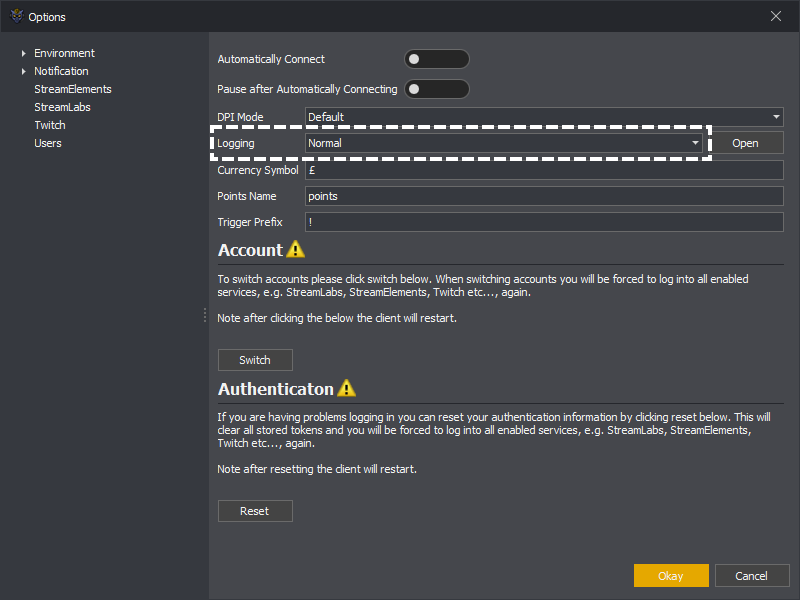
You can open the folder the logging files are created within by pressing the Open button.
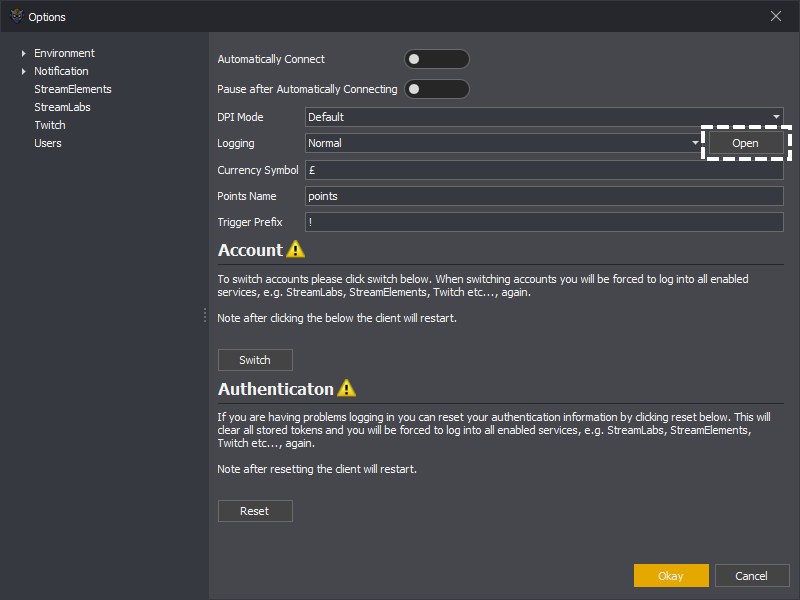
The currency symbol used within the UI and output into Twitch chat whenever a donation amount is rendered.
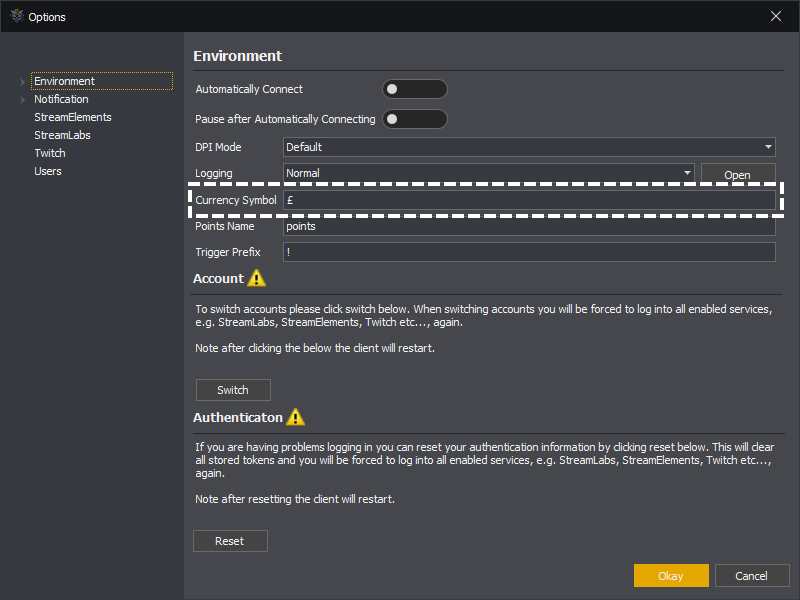
Please note the currency symbol is always prefixed to the amount, e.g. £20
The name given to your points system.
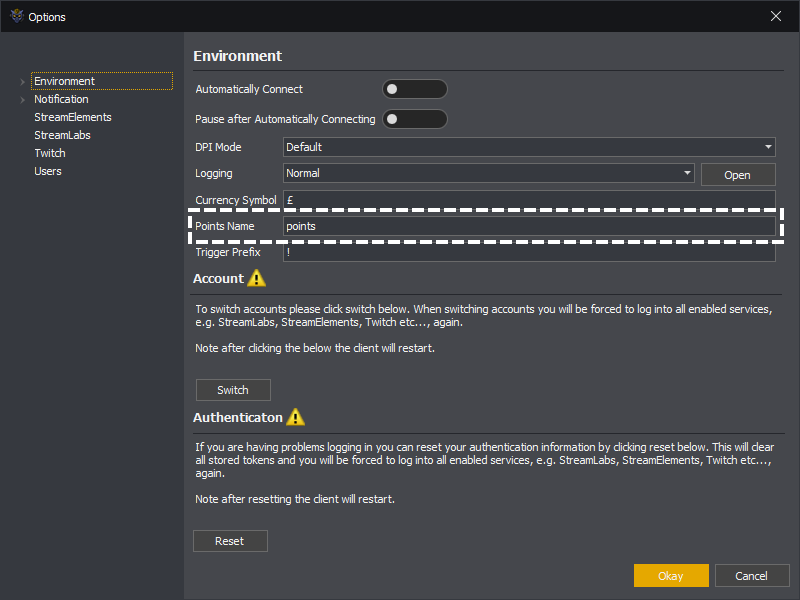
The prefix required to trigger a command. E.g. if you have a trigger prefix of ! and a command called Shoot, users must type !Shoot to trigger the command.
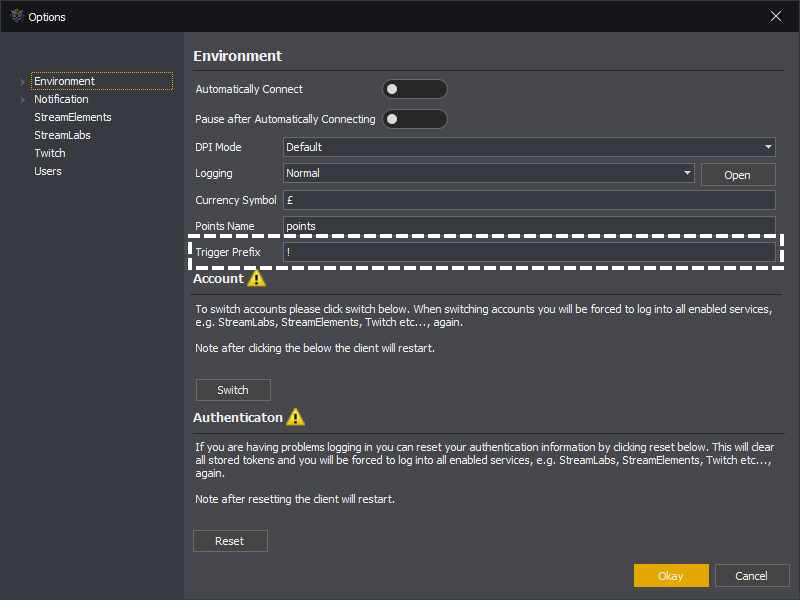
Switching accounts will log InstructBot out of your currently signed Twitch channel and allow you to login to a new channel. You may want to do this if you created a trial account on a temporary Twitch channel or you stream both on your channel and a shared channel. Note if you stream on a shared channel you must either know the login credentials or have had the owner of the channel contact us so we can enabled delegated access.
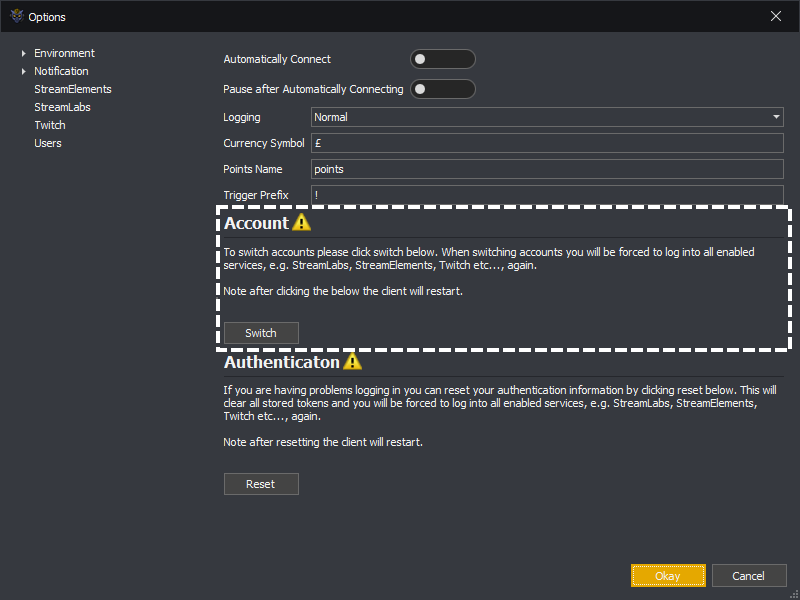
Note: User information is stored per channel, so for example a user allowed to execute commands on your channel for free must then be allowed to execute commands on the shared channel for free.
If InstructBot is having problems connecting with StreamElements, StreamLabs or Twitch you reset your authentication information. This will clear information stored both locally and remotely allowing to re-authorise InstructBot on those services.