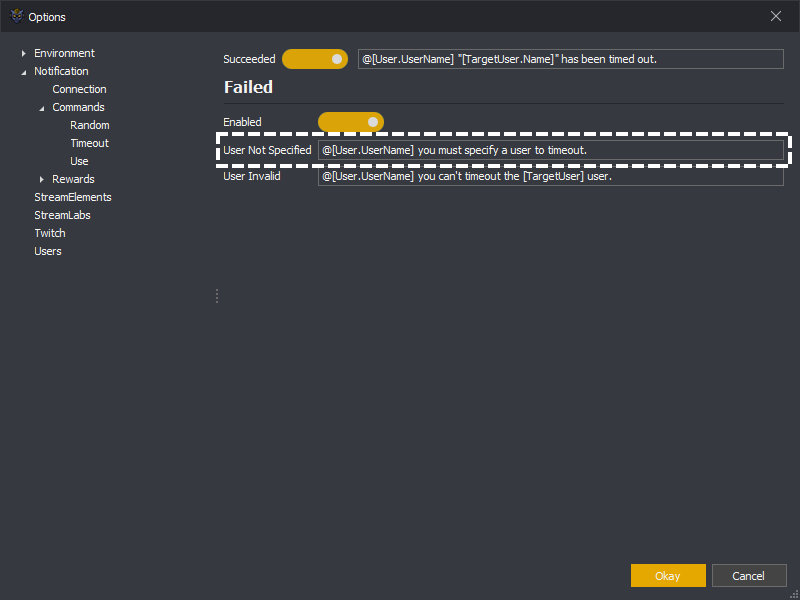When a timeout command is triggered a message will be sent into chat when successful.
You can toggle the succeeded message on or off using the enabled toggle button.
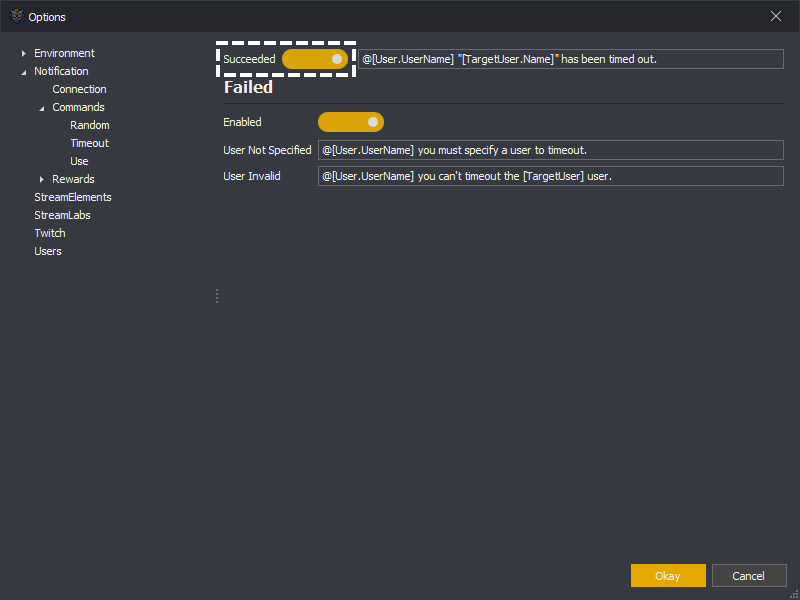
You can modify the message sent to chat by updating the succeeded message template.
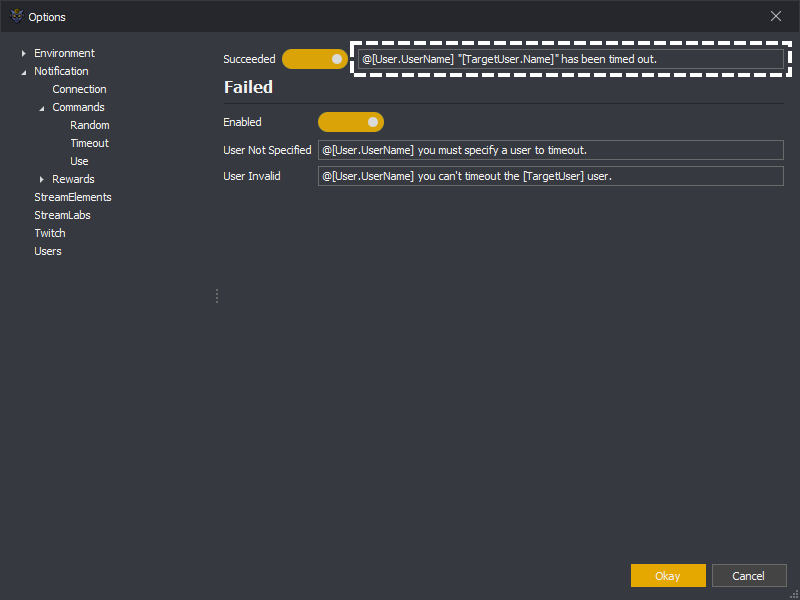
Variables
AccountName: The name of the account logged into InstructBot.
ApplicationName: InstructBot's name.
Command: The command which was triggered, see here for a full list of variables.
TargetUser: The user targeted by the command, see here for a full list of variables.
User: The user which caused the command to be executed, see here for a full list of variables.
You can toggle the failed message on or off using the enabled toggle button.
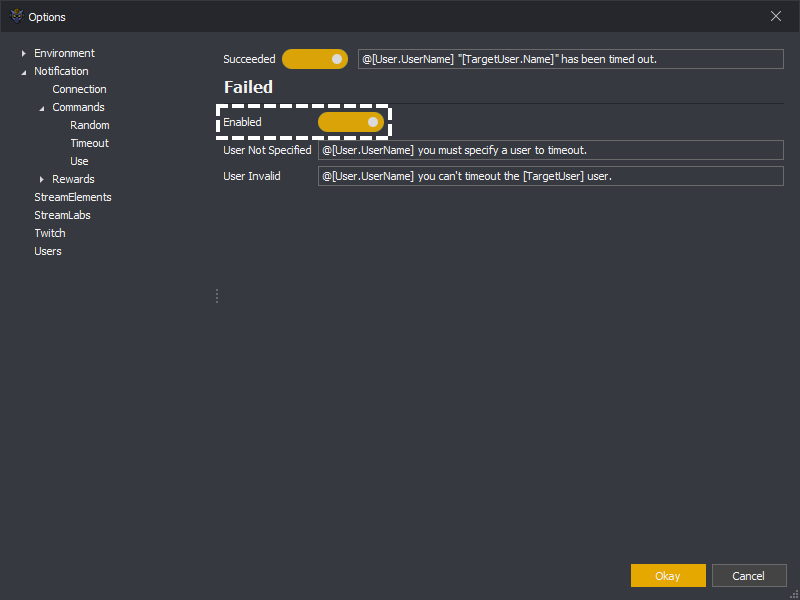
There are different messages which can be sent depending upon why the command failed.
User Not Specified
This message is sent when the message text doesn't contain a user name.
User Invalid
This message is sent when the resolved user can't be timed out. For example the user could be a moderator when moderator timeout isn't enabled.
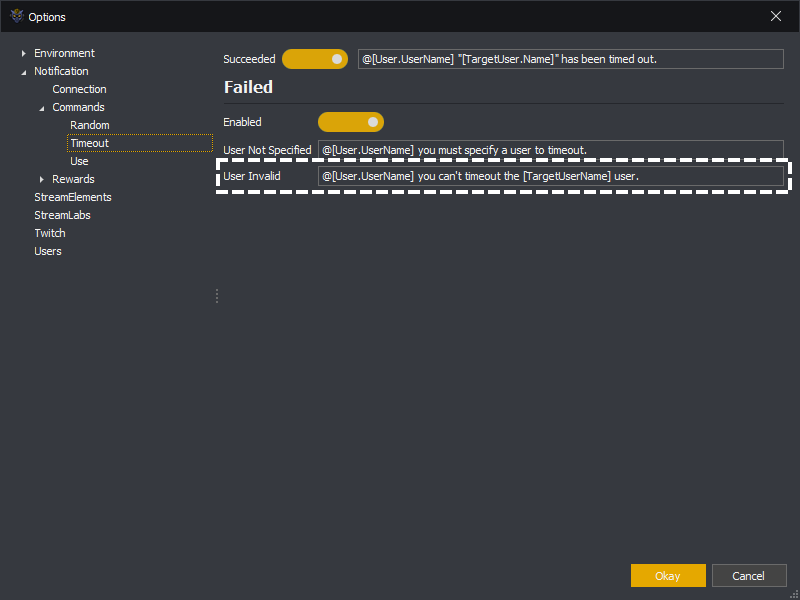
Variables
AccountName: The name of the account logged into InstructBot.
ApplicationName: InstructBot's name.
Command: The command which was triggered, see here for a full list of variables.
TargetUserName: The user name of the user which was attempted to be timed out.
User: The user which caused the command to be executed, see here for a full list of variables.